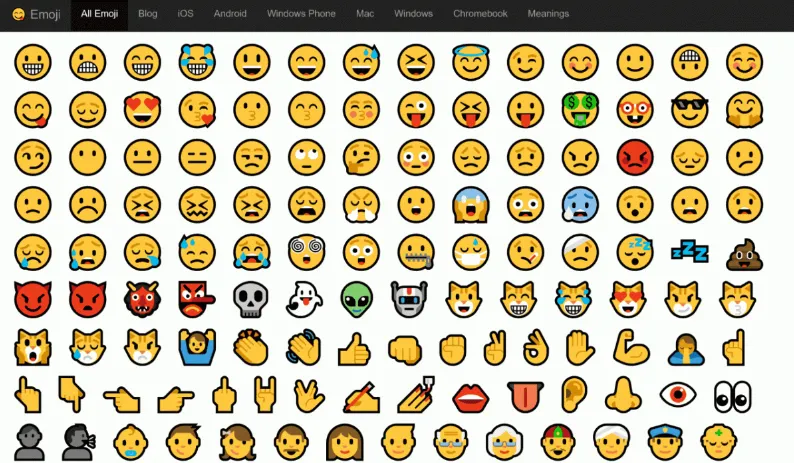
Enable Emoji Language can unite us all Here’s how to find and use emoji in Windows 10. Mandarin, Spanish, and English are some of the most common languages in use, but there’s only one that brings us all together: emoji language. The majority of us use it on our smartphones, but it’s also possible to use it on desktop.
That’s because Windows 10 has built-in support for emoji. You no longer have to express anything through words; Now you can drop eggplant emojis, frog faces, or pumpkins easily. Let’s find out how to enable and use it in Windows 10.
Table of Contents
The History of Emoji on Microsoft Win
Emojis, which literally mean image characters, have been around in some form since the late ’90s, originating in Japan. However, emoji has recently become a mandatory menu around the world, thanks in large part to its application in modern smartphones.
When Windows 7 was released in 2009, emojis did not find their widespread appeal and they were not incorporated into the operating system. However, that same year they were included in the Unicode Standard, which is a system designed to achieve consistent coding and display of written text.
windows emoji
In 2012, Windows 8 gave it a place. Emoji are available in the operating system, but only in black and white, not in full color as can be found elsewhere. This comes thanks to a font called the Segoe UI Symbol, which was also added to Windows 7 through an update. A year later and Windows 8.1 arrived, which introduced the Segoe UI Emoji font, offering a color emoji.
Currently, Windows 10 supports a variety of emoji, across multiple categories and full color. If you’re familiar with emoji on other platforms, such as iMessage or WhatsApp, you’ll recognize emojis in Windows 10. There’s also support for diversity modifiers, meaning you can change skin color on some emojis.
How to Use and Activate in Windows 10
It’s easy to start using and enabling emoji in Windows 10. Remember, it’s up to the program how it interprets the emoji. For example, Notepad displays a simple black and white emoji, while Firefox displays full color.
There are several methods, so let’s discuss each one in turn.
1. Use With Keyboard Shortcuts
The best way to use or activate emoji in Windows 10 is with keyboard shortcuts. Just press the Windows + key. (period) or Windows key+; (semicolon) when in the text field. Text fields can be in any program, such as your internet browser, word processor, chat application, and so on.
Start typing right away to search for a specific emoji, or use the category icon at the bottom. On emojis that support it, you can change the skin tone from the palette at the top. This method works very well in our testing. However, for some reason, Discord doubles emoji so that it appears twice from one click, so note that some other apps may also be glitchy.
2. Use on Touch Keyboard
Another method to use emoji on Windows 10 is with a touch keyboard. First, you need to activate the touch keyboard. To do so, right-click the taskbar and select Show touch keyboard keys (if not already checked). This will place the keyboard icon inside the notification area of your taskbar. Clicking the keyboard icon and the touch keyboard will appear at the bottom of your screen.
windows 10 touch keyboard
Note that, confusingly, this is different from the on-screen keyboard that can be activated in Settings, which is useful if your keyboard doesn’t have a numpad. With the touch keyboard open, click the smiley face icon to access all emojis. Use the icon at the bottom to switch emoji categories, and you then scroll through the options. Just left-click the emoji to use it. When searching for categories of people, double-click and you can change skin color.
3. Use Emote With Copy and Paste
You don’t need to bring any of these menus to use emoji on Windows 10. You can copy and paste it (Copy Paste) as well. Whether it’s from an emoji website like Emojipedia, or from a message your friend sends, you can copy and paste emojis as you can with other text.
Emote with in Windows 10
Everyone has their own favorite emoji! They are a lot of fun to send and they are not just limited to your phone. You can also use it in Windows 10. How else would you quickly communicate a cat, a ghost, or a surprised plate of pasta? Emoji evolves and Windows 10 will periodically update emoji options so you have access to the latest and most popular emoji options in the best windows 10.