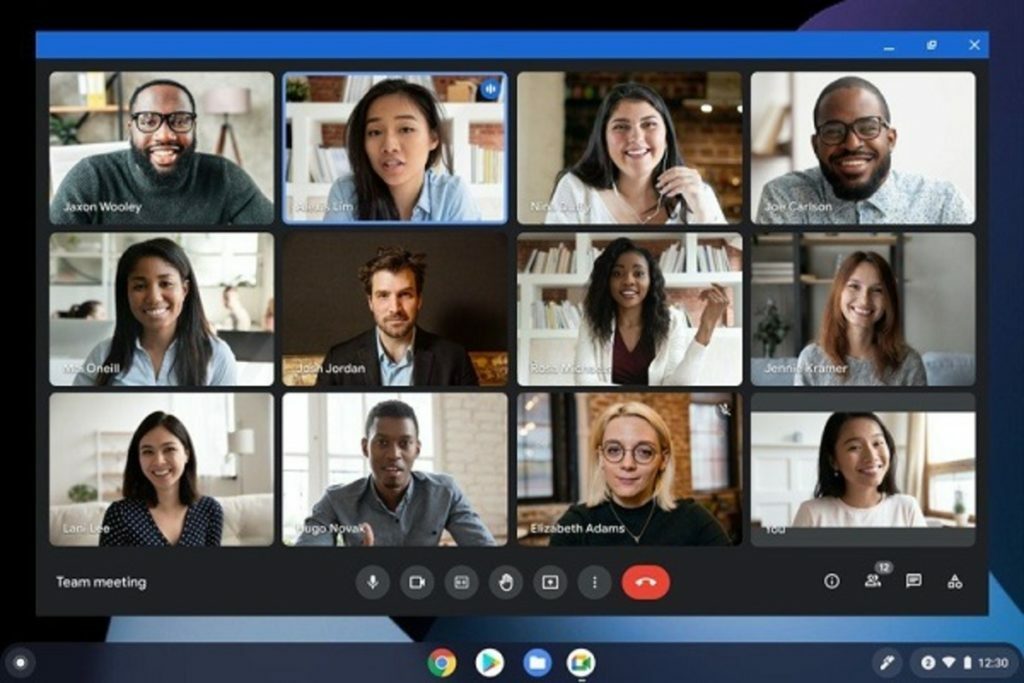
Save quota google meet. Google Meet application is a meeting application that is increasingly used at this time,
Especially with the pandemic covid 19 that requires us to stay at home while working.
As one of the video teleconference applications or online audiovisual meetings that many users,
Of course, it is very draining your quota or bandwidth of data.
According to Google Meet, their application at least every hour can eat data quotas up to
2.6 GB/Hour in 720 Pixel HD video quality resolution settings.
And when we put on a cauldron below 720p or about 480p of quota bandwidth we will spend at least 0.9p.
GB every hour we use for meetings.
That number can reach many times that if in our use up to hours in every day,
The Google Meet application is a meeting application that is increasingly used at this time, realizing that the use of data is considered too burdensome for their users, therefore Google
Have prepared feature features in the settings in the meet application to be more an option in saving user data usage.
Features in this setting can be found in apps on Android or on Apple's iOS.
How to enable data savings as follows:
Search for and select the three horizontal line icons in the google meet app.
Select the settings menu and slide the toggle on the limit data usage option.
Once our settings are active, the Google meet App will instantly reduce our data quota during the use of the application.
How to Save Data Quota in The Web Version of Google Meet:
This can also apply to using the Web version of the app from Google Meet, by lowering the resolution level of on-screen video images in teleconferencing sessions.
Open the settings menu on google meet after entering the session.
On the menu select the Video option than the standard definition 360p option in send resolution, then continue in the receive resolution option and also select the standard definition option 360p.
To further save data quota, you can also disable the video camera by selecting audio only and activate if you need video images only.
Aside from the meeting or teleconference side, hosts can also enable this quota saving in the following ways:
Open the Apps menu on the Google Meet page and select Google Workspace, then take the settings for Google Meet option to meet video settings.
In the default video quality sub-menu, hosts can choose the limited video bandwidth option by limiting the uplink of video images to only 1 Mbps.