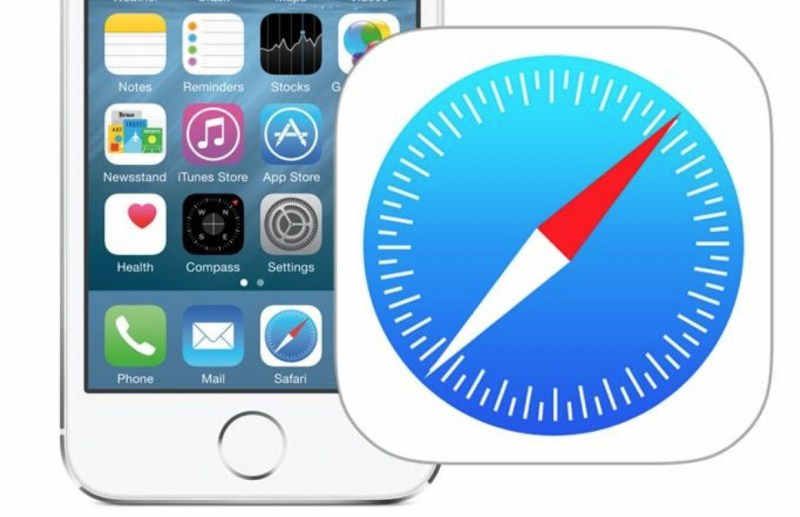
Welcome to our comprehensive guide on optimizing your mobile browsing experience with a clear browser cache on your iPhone! In this fast-paced digital age, where we rely heavily on smartphones for almost everything, it’s essential to ensure that our devices are operating at their peak performance. One common issue that can slow down your iPhone’s browsing speed is a cluttered browser cache. But fear not! We are here to help you clear out the cobwebs and supercharge your web surfing capabilities. Join us as we dive deep into the world of clearing browser cache on iPhones, unlocking hidden potential, and maximizing efficiency for an unparalleled mobile browsing adventure. Get ready to take control of your online experience like never before – let’s begin this journey together!
Sometimes when we open the browser on an iPhone device feels very heavy, maybe you will think about upgrading the iPhone, but it’s actually not necessary, the possibility of caches from Chrome Firefox, or Safari has accumulated and needs to be cleaned.
Firefox or Safari Chrome browser cache is used to hold data and information from websites we have visited,
such as photos or images, form stuffing, file sizes that we have opened, and others.
There are some things that can be less good, such as cache data that we have visited has expired, here the web or browser application loads and sends back the latest cache data, which can make it slow when the browser application does cache deletion.
Table of Contents
Why is clearing your browser cache important?
Clear your browser cache from your iPhone may not be something you think about often, but it is an important step in optimizing your mobile browsing experience. Many people tend to overlook this simple task, assuming that it has little impact on their device’s performance. However, regularly clearing your browser cache can actually have significant benefits for your internet speed and overall browsing experience.
What is Browser Cache?
Firstly, let’s define what browser cache is. When you visit a website, your browser saves certain elements of the webpage such as images, scripts, and other data in its memory or on your device. This stored data makes it quicker and easier for the website to load when you revisit it. Essentially, it acts as a temporary storage space for frequently visited websites.
Why is Clear Browser Cache Important?
Free Up Storage Space
One of the main reasons why clearing your browser cache is important is because it helps free up storage space on your device. As mentioned earlier, cached data takes up space on your phone or tablet which can accumulate over time and slow down your device’s performance. By regularly clearing out this data, you can ensure that there is enough room for other essential files and apps on your device.
Improve Browsing Speed
Another major benefit of clearing your browser cache is that it can significantly improve browsing speed. As more data gets stored in the cache over time, pages may take longer to load as the browser needs to sift through all the saved information before displaying the page correctly.
Access Updated Content
Clearing your browser cache also ensures that you are accessing the most updated version of a website. If a website has made changes or updates since your last visit, clearing your cache will ensure that you are seeing the most recent version. This is especially important for websites that frequently update their content or have time-sensitive information.
Fix Website Errors
Sometimes, cached data can cause errors on websites and prevent them from loading properly. By clearing your browser cache, you can resolve these issues and ensure that the website is displayed correctly.
Protect Your Privacy
The data stored in your browser cache can include personal information such as login credentials and browsing history. If you share a device with others or use a public computer, regularly clearing your cache can help protect your privacy by preventing others from accessing this sensitive information.
How to clear Safari Browser cache
Safari is the default browser on your iPhone, and you can clear the Safari cache in a quick way. Note that, starting with iOS 11, doing this process will affect all the features that are signed in to your iCloud account. The entire cache of your features will be removed, and you must log in to the entirety when you use them again. Here’s what to try:
- Open the Settings app on your iPhone.
- Safari selection from application records.
- Scroll to the basics and select Delete Website History and Data.
- Confirm your options in the popup box.
After that you’re ready!
How to clear your iPhone’s cache in Chrome Browser
Clearing your browser cache on Chrome is an important step in optimizing your mobile browsing experience on your iPhone. The cache, also known as temporary internet files, is a storage space where your browser stores website data to help speed up the loading process when you revisit the same site. While this may seem like a helpful feature, over time it can lead to slower browsing and even cause errors or crashes.
Here’s how to clear the cache in Chrome Browser:
- Open the Chrome app.
- Selection of 3 dots to the right of the base to open another option.
- Scroll to the basics and settings selection.
- Personal Selection in the next menu.
- After that clear browsing data selection to open one last menu.
- Selection of the desired time span at the top of the menu anywhere from Last Hour to As Far as Time).
- Ensure that Cookies and site Data are selected, along with Cached Photos and Files. Finally, press Clear Browsing Data at the base of the screen.
Benefits of Clearing Browser Cache on iPhone
Clearing your browser cache on your iPhone may seem like a minor task, but it can actually have a significant impact on your mobile browsing experience. In this section, we will discuss the various benefits of clearing browser cache on iPhone and why it is an important step in optimizing your mobile browsing experience.
Improved Performance
One of the main benefits of clearing browser cache on iPhone is improved performance. Over time, as you browse the internet, your browser stores temporary files such as images, cookies, and scripts to help websites load faster. However, these files can accumulate over time and clog up your device’s storage space, leading to slower browsing speeds and longer loading times. By clearing your browser cache regularly, you can free up valuable storage space and improve the overall performance of your device.
More Storage Space
As mentioned earlier, clearing the browser cache can free up storage space on your iPhone. This is particularly important for users with limited storage capacity or those who have noticed their device running out of space. By regularly clearing your browser cache, you can make room for new apps or media without having to delete anything from your phone.
Better Privacy
Clear browser cache also helps protect your privacy while browsing on your iPhone. As you visit different websites, they collect data about your online activities through cookies and other tracking technologies stored in the cache. While some cookies are harmless and necessary for website functionality, others may contain sensitive information that could compromise your privacy if accessed by unauthorized individuals. By clearing your browser cache, you can delete these cookies and prevent your personal information from being tracked.
Resolving Website Issues
In some cases, clearing your browser cache can help resolve website-related issues. For example, if a website is not loading correctly or is displaying outdated content, clearing your browser cache can force the website to load the most recent version of the site. This can be particularly useful for users who frequently encounter website errors or glitches while browsing on their iPhones.
Keep Your Browser Up to Date
Clearing your browser cache regularly also ensures that you are always using the latest version of your browser. As you visit websites and download content, your browser updates its cache with new data. However, if this data becomes outdated or corrupted, it can cause issues with your browsing experience. By regularly clearing your browser cache, you ensure that your browser is up-to-date and functioning properly.
In conclusion, clearing your browser cache on your iPhone is an important step in optimizing your mobile browsing experience. It can help improve performance, free up storage space, protect your privacy, resolve website issues, and keep your browser up to date. It is recommended to clear your browser cache at least once a month or whenever you notice any performance issues while browsing on your iPhone.
Time for Cache Cleaning
The average person doesn’t pay attention to cache more than once or every 2 months. That’s usually the point at which your browser starts building a sizable cache and can slow down. If you often visit many sites, you must spend more time to clear the cache before surfing the web.
By clearing your browser’s cache regularly, you ensure that only relevant and updated information is stored, freeing up space on your device and allowing for faster page loading times.