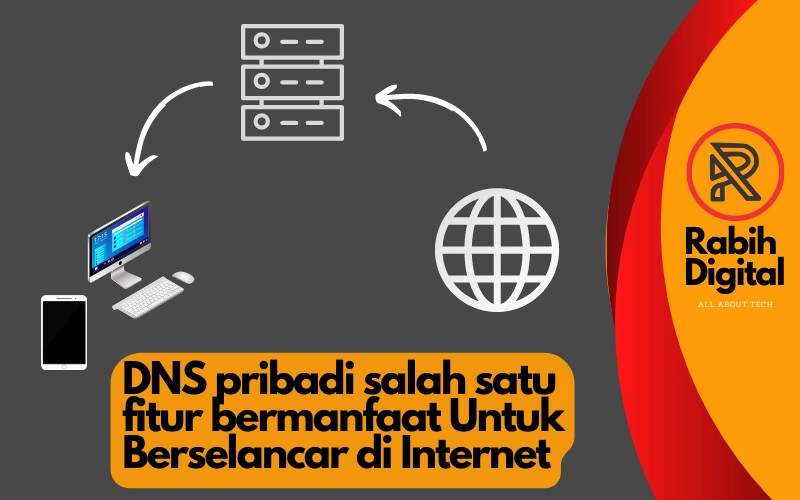
Private DNS is a crucial feature that links our device to the vast web network, in addition to the IP name. DNS also organizes systems in a large networked world.
Table of Contents
What is DNS?
DNS stands for Domain Name System, a system that serves as a database list on the internet. This system converts domain names (e.g. google.com, facebook.com, etc.) into IP (Internet Protocol) addresses which are just numbers that can only be recognized by computer devices. So, without this DNS system, we cannot connect domains with their IP addresses.
Therefore, DNS plays a very important role in the world of web technology which can translate human language into computer language containing numerical numbers of course when we want to browse the web we have to memorize these numbers if there is no DNS.
So DNS is very useful for us because it can translate the letters we type in the website search column into destinations that are actually only numbers that of course can only be recognized by computers.
What does Private DNS mean?
Basically, if we connect to the internet through the network connection we choose such as wi-fi or cellular or wireless network, the provider automatically has a DNS server provided by the internet service provider.
While private DNS is DNS that we set ourselves manually according to what we want so that it has more capabilities than the automatic DNS provided by the internet provider we use. there are many advantages if we use this private DNS or private DNS such as we can access websites that are usually blocked by internet service providers or this private DNS can also function to increase the security of our data.
Private DNS is also a term that refers to two protocols, Transport Layer Security (TLS) and Hypertext Transfer Protocol Security (HTTPS). Both protocols will encrypt any DNS queries sent, which means that any queries sent over TLS are called DoT (DNS over TLS) while those sent over HTTPS are referred to as DoH (DNS over HTTPS).
Private DNS is a design made to hide your internet traffic from third parties. When you use its DNS through one of the two protocols, TLS and HTTPS, it provides an additional level of protection to your privacy from being leaked to anyone.
Is it Safe to Replace DNS with customized DNS?
Actually, this Private DNS is also like a double-edged knife. if we are wrong in configuring or choosing DNS then our private data can leak everywhere. but if we really choose a DNS that is trusted and has high authority then the security of our data is guaranteed and we can feel the benefits of this private DNS.
so as much as possible before we configure a personal DNS on the device we have, we should first check how this DNS works with the authority of the DNS and maybe you can find forums on the internet that discuss the DNS that you will choose specifically so that you understand and know which DNS is safe for you to use.
How to set up this private DNS?
There are several ways to set the private DNS we want so that the DNS we use does not match the DNS of the provider or Internet service we use.
Some we have to set through the connection we use such as wi-fi or LAN network on a computer or laptop device. and if on mobile devices such as Android or iOS we can make settings on the device in the network menu or on existing connections. even we can also set this private DNS on the browser we are using.
Here are some ways you can set up a private DNS on the device you are using:
Set up a personal DNS on Android
Follow the steps below to set up private DNS on an Android device:
- Open “Settings” on your Android device
- Cari dan klik “Wi-Fi”
- Press and hold the name of the connected Wi-Fi network
- choose “Modify network
- Actifkan “Show advanced options
- Under “IP Settings”, change from “DHCP” to “Static”.
- Fill in “DNS 1” and “DNS 2” with the private DNS addresses you want to use
- Click “Save”
Apart from the WLAN settings, you can also download the VPN application from the Google Play Store. In the VPN application, there is also a personal DNS that follows the IP address provided by the VPN. Of course, you need to be careful when choosing a VPN for your device so that your personal data is protected from data theft.
Some Android devices that have Android version 8 and above already have features to make this private DNS or private DNS change. you just go to the settings menu and then just select connection more connection settings than private DNS. to make it easier you can search with the features provided by your device and type private DNS in the search.
Notes: These steps differ for each Android device and operating system version. Make sure to follow the instructions that correspond to your device and operating system version. Notes: These steps differ for each Android device and operating system version. Make sure to follow the instructions that correspond to your device and operating system version.
Set costume DNS on Apple iPhone iOS and Mac devices
Here are the steps to change the DNS settings on your iPhone or iPad:
- Go to settings > Wi-Fi.
- Tap the icon next to the Wi-Fi network you are using.
- Press DNS configurieren.
- Change the settings to manual and remove all existing DNS servers.
- Add the desired DNS servers, such as Google Public DNS (8.8.8.8 and 8.8.4.4) or Cloudflare DNS (1.1.1.1).
Here are the steps to change DNS settings on a Mac:
- Open the Apple menu > System Preferences > Network.
- Click the network service you want to use (for example, Wi-Fi).
- Klik pada Advanced.
- Click on the DNS tab.
- Add the desired DNS servers and remove any existing ones.
Notes: In some cases, after changing the DNS settings, you may need to forget the network and reconnect to the network for the new settings to take effect.Notes: In some cases, after changing the DNS settings, you may need to forget the network and reconnect to the network for the new settings to take effect.
How to set private DNS on a computer device
There are several ways to configure private DNS on computer devices, namely through the connection we receive either from a local area network or LAN source or through our wireless connection, namely via wifi.
To set up private DNS on a computer with a LAN or Wi-Fi connection:
- Open the Control Panel on your computer.
- Locate and click Network and Sharing Center.
- Select the currently connected LAN or Wi-Fi connection and click “Change adapter settings”.
- Right-click the currently connected LAN or Wi-Fi connection and select Properties.
- Select Internet Protocol Version 4 (TCP/IPv4) and click Properties.
- Select Use the following DNS server addresses and enter the private DNS addresses you want to use in the Preferred DNS server and Alternate DNS server fields.
- Click OK and restart your internet connection.
Some browsers also provide extensions or add-ons that can set up private DNS. You can search for such extensions or add-ons through your browser's official app store or marketplace.
To make a private DNS change through the browser that we use without using an addon or additional application, you can do it in the following way:
Private DNS settings in browsers vary depending on the type of browser being used. Here are some ways to change the DNS settings on some popular browsers:
Google Chrome: Open the Google Chrome browser, type “chrome://flags/#dns-over-https” in the browser's address bar and press Enter.
Mozilla Firefox: In the [icon name=cog class= unprefixed_class=] General section, scroll down, find Network Settings, and click the Settings button. Scroll down the page, and enable (check) Enable DNS over HTTPS.Mozilla Firefox: In the [icon name=cog class= unprefixed_class=] General section, scroll down, find Network Settings, and click the Settings button. Scroll down the page, and enable (check) Enable DNS over HTTPS.
Microsoft Edge: Open Microsoft Edge. Enter the address “edge://flags/#dns-over-https” in the URL field. Open the drop-down menu and select the Enabled option. Reload the browser by selecting the Restart option in the bottom right corner.
Opera Browser: Click the hamburger icon ☰, and select the “Go to full browser settings” menu. On the settings page, click the “Advanced” menu then select “Browser”. Scroll to the bottom, in the System section, and enable Use DNS-over-HTTPS instead of the system DNS.
Which DNS is safe to use?
Based on information from sources, some of the most recommended DNS services as fast and reliable are Cloudflare, AdGuard, DNSimple, NS1, AnycastDNS, Amazon Route 53, OpenDNS, Neustar, G-Core, ClouDNS, Microsoft Azure, Google Public DNS, CyberGhost, NordVPN, Verisign, Comodo Secure, Open DNS and Quad9. Some of these service providers offer free services, some offer both free and paid services, and others are pay-only. They all claim to be fast, secure, and reliable, and some have additional features like protection against phishing, malware, and annoying ads.
Here are some DNS over HTTPS or DNS over HTTPS values or values that can be used:
Cloudflare DNS
IPv4 : 1.1.1.1 dan 1.0.0.1
IPv6: 2606:4700:4700::1111 dan 2606:4700:4700::1001
HTTPS: https://cloudflare-dns.com/dns-query
TLS: Advanced setting needed
Quad9 DNS
IPv4 : 9.9.9.9 dan 149.112.112.112
IPv6 : 2620:fe::fe dan 2620:fe::9
HTTPS: https://dns.quad9.net/dns-query
TLS: tls://dns.quad9.net
Google Public DNS
IPv4: 8.8.8.8 dan 8.8.4.4
IPv6 : 2001:4860:4860::8888 dan 2001:4860:4860::8844
HTTPS: https://dns.google/dns-query
TLS: tls://dns.google
Open DNS
IPv4: 208.67. 222.222 dan 208.67. 220.220
IPv6 : 2620:119:35::35 dan 2620:119:53::53
HTTPS: https://dns.opendns.com/dns-query
TLS: tls://dns.opendns.com
Pv4: 94.140.14.14 dan 94.140.15.15
IPv6 : 2a10:50c0::ad1:ff dan 2a10:50c0::ad2:ff
HTTPS: https://dns.adguard.com/dns-query
TLS: tls://dns.adguard.com
You can do a search on a search engine to find out how personal DNS values should be filled in and find out the DNS values that you can input to the settings like the method above.
Conclusion and Benefits of Private DNS
Using Private DNS which is a system that maps domain names to IP addresses, makes it easier for internet users to access websites. DNS also has a role in maintaining security, such as protecting against cyber attacks such as Denial of Service (DoS). There are several popular DNS servers, such as Google Public DNS, Cloudflare, OpenDNS, and others. DNS can also help us to provide a smoother gaming connection and reduce in-game delay. However, not all DNS servers have good stability and security, so choosing the right DNS server is very important.